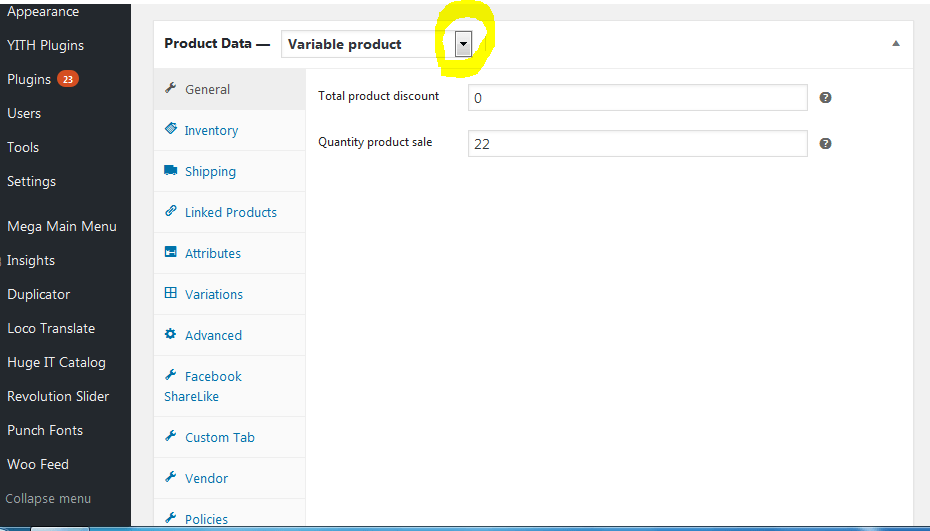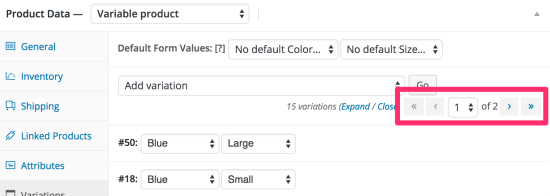Variable Products are products that come in different variations, like colors, sizes, etc. It can be used for products like Shoes, T shirts, etc
STEP 1
- Go to: Products.
- Select the Add Product button or Edit an existing product. The Product Data displays.
- Select Variable product from the Product Data dropdown. See the area marked with yellow in the picture below.

STEP 2
Click on the Attributes section to add your product attributes.
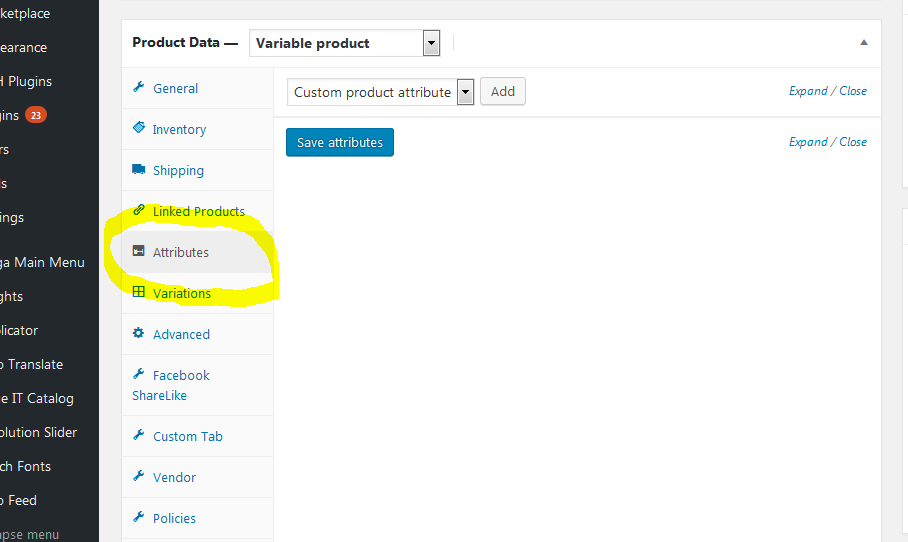
STEP 3
Click on the Custom Product Attribute, to select the variation (Size or Color) you want in the drop down button. Then click the Add button. See the area marked with Yellow in the pix below.
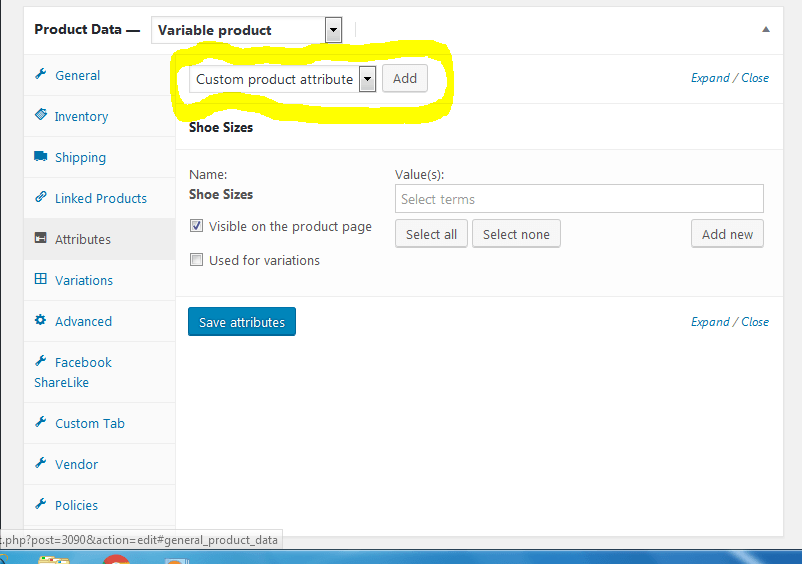
STEP 4
Under the Value(s) box (ticked in yellow, in the picture below), enter the sizes for your shoes.
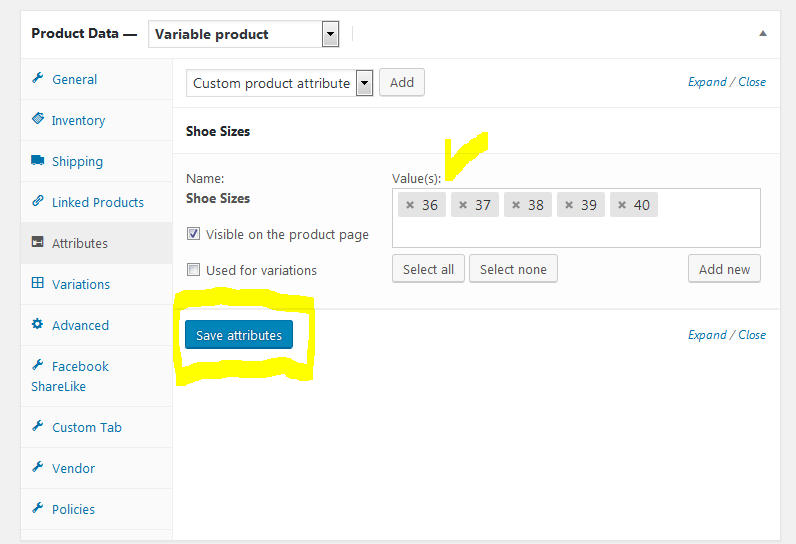
Ensure you check the small box for “Used for Variations”. Then click on Save Attributes button to save your work.
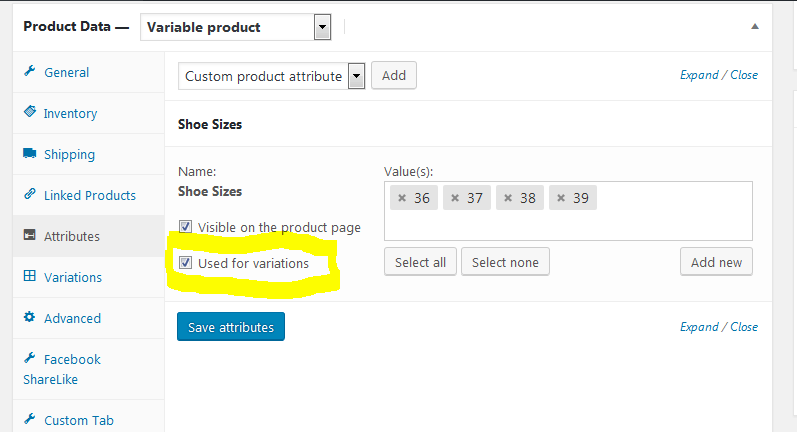
STEP 5
Click on the Variations section. This is where you will fill in your product variations. On the drop down, select “Create variations from all attributes”, and then click Go button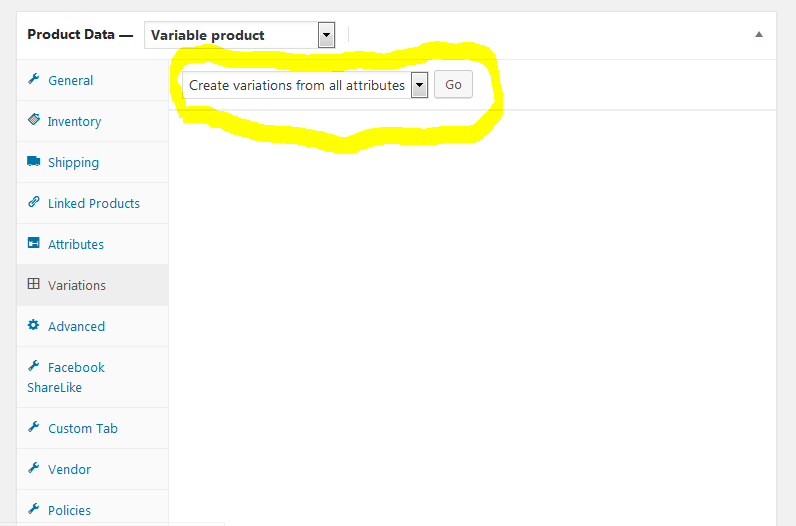
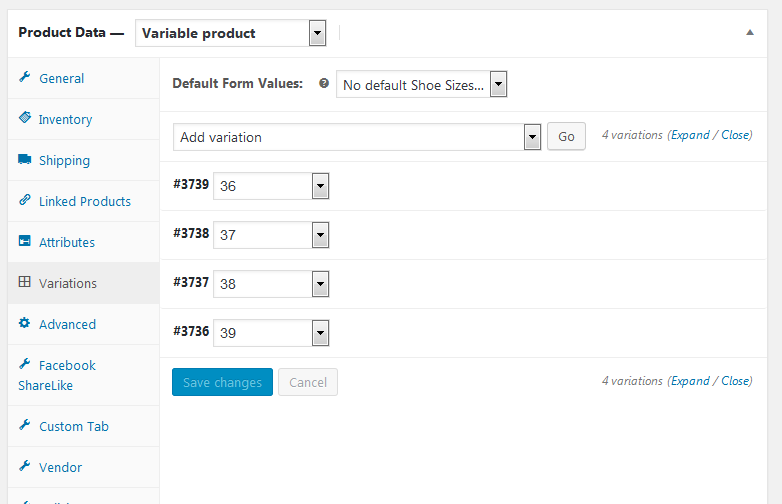
To change additional data, click the triangle icon to expand the variation. Then fill in the Prices and quantities available in each product attributes.
When through, click on Save Changes.
NOTE: If you have more than 10 variations, use the buttons to navigate forward and backward through the list. Each time you navigate to a new set of variations, the previous set are saved. This ensures that all data is saved.